The time has finally come to deliver more concrete examples of the progress we’re making with the TOCS system beyond mere words. The challenge of doing so up to this point was spelled out in the previous post, but perhaps a few more words can explain it a bit better.
This type of application requires a lot of infrastructure under it, more than we initially thought. Maps require more than just the graphical effort. We need to define the metadata element that the maps portray. They need to be in sync. They need to be packaged in a way that can be downloaded from a server into a browser-based application. The counter mix requires graphical representations. Each also needs metadata to be tracked. It all also needs to be packaged. Scenario information contains a wealth of information related to maps and counters and how they interact. Game boxes contain multiple scenarios. Counters can sit on setup charts and display in addition to maps. Each of those needs to be defined in a way that can then not only be represented by a bunch of pixels, but serve as a “location” where a counter might reside in the application ecosystem. It’s not in play, but available. Or it is in play, in a seaborne invasion display.
A client application designed to play games with other players also needs some sort of social interaction piece. How do games start? How many games are in session with how many players? What games have you purchased and/or have the rights to.
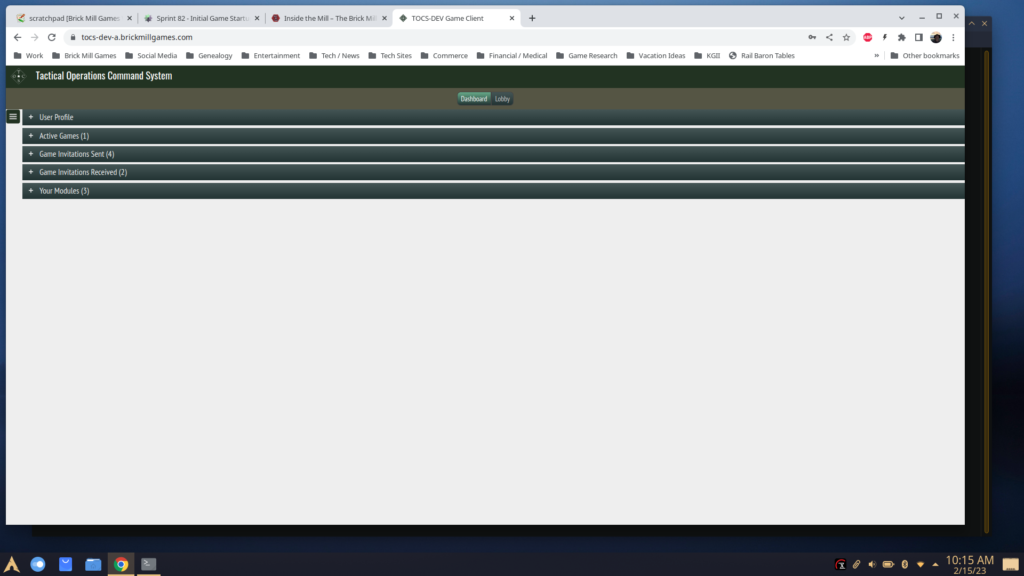
The screen shot above shows the dashboard for a TOCS client user after logging in. The basic architecture is one of tabbed panels, selected with the buttons shown top center. The dashboard is currently active and shows user-specific information in a series of collapsible panes. Selecting those panes will open up those sections for viewing.
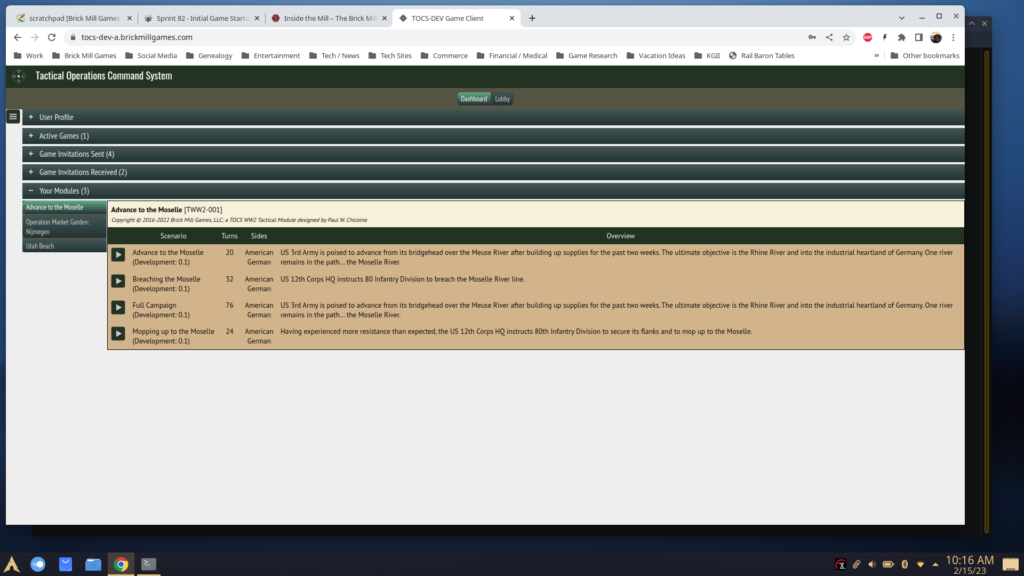
Opening up the “Your Modules” section will display an embedded tabbed pane showing all of the games that you, as a user, have rights to. Three games are shown here: Advance to the Moselle, Operation Market Garden: Nijmegen, Utah Beach. The Advance to the Moselle tab is active and shows game and scenario information. Clicking on the arrow will open up an invitations box which will allow you to invite another player to play the game.
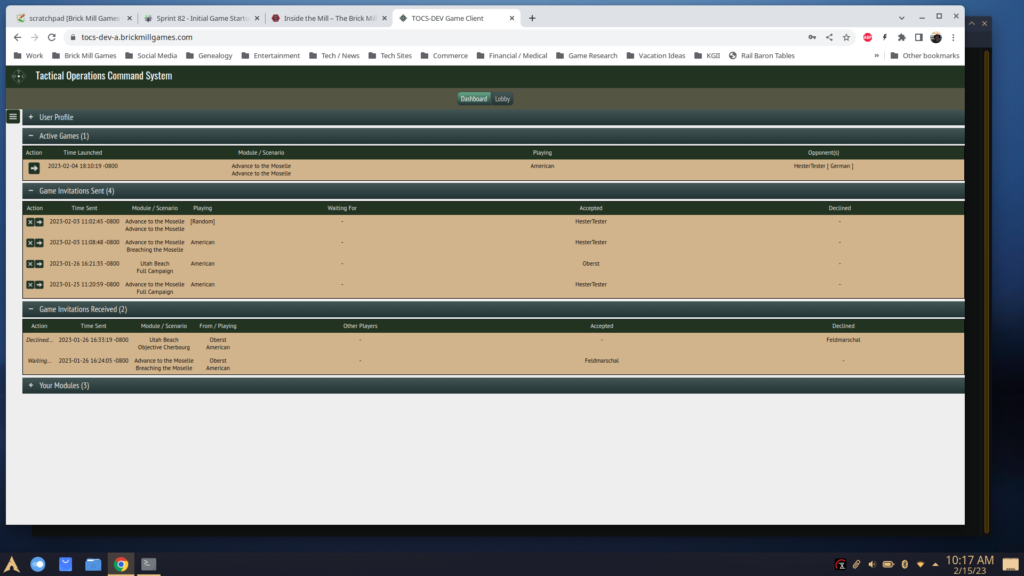
Three of the other panels in the dashboard contain invitation information. One shows the state of invitations that you sent, one shows the invitations sent to you, and one shows the active games in session. Buttons on the left will allow you to accept, decline, cancel invitations and/or start games, based on the context.
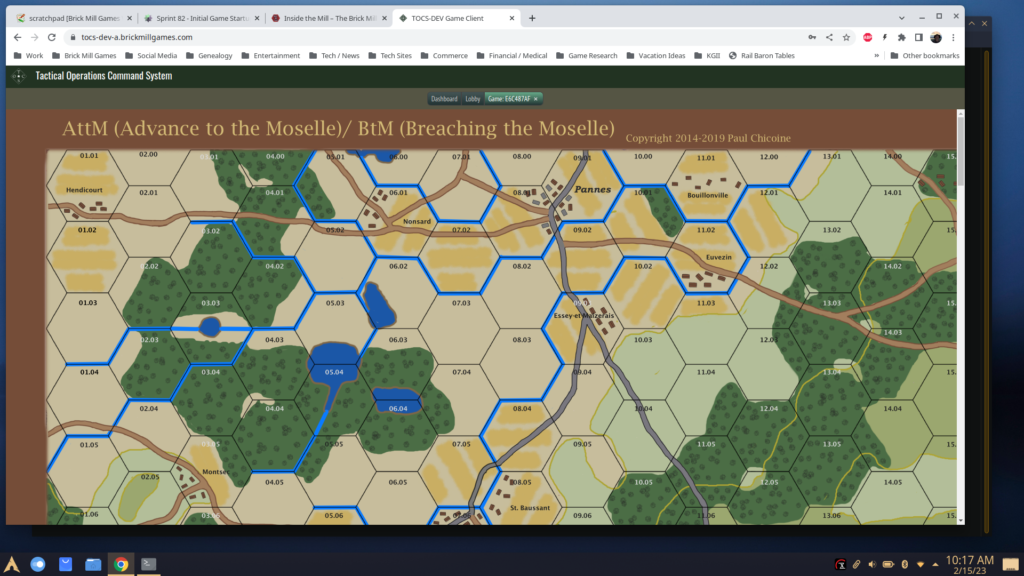
Finally, launching an active game will open up a new tab in the dashboard dedicated to playing that game. Here, a new game of Advance to the Moselle is underway and the map has been loaded. The next step for the players is to go through the setup operations and drag/place counters on the map.
It may not seem like much right now, but getting to this point took a lot of infrastructure to create and maintain. We’ve passed some major hurdles and getting into the nitty-gritty of the game mechanics is underway.
0 Comments